User Guide
Help: Contents
Getting Started
What is Hiswai?
Good question! HISWAI is an automated research tool that collects information about a central topic automatically and organizes it into collections for you to investigate further and share.
These collections can be further refined and the workspaces also provide analytics that show how other key words are being associated with your topic, and how those keywords are evolving over time. You can review, create citations and share collection content with your peers while the HISWAI system continues to monitor and update your collections, alerting you to new information.
HISWAI Structure
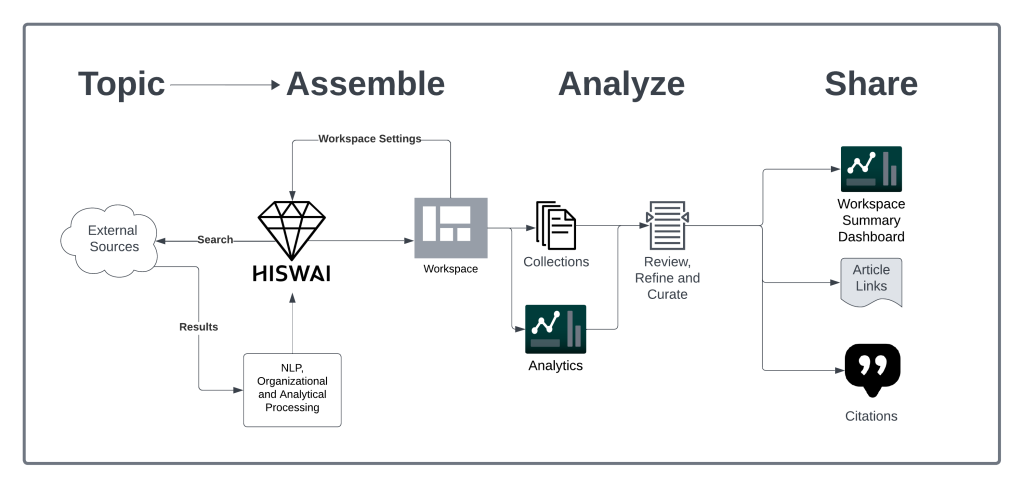
How to Get a HISWAI Account
Obtaining a HISWAI account is free for everyone. You simply require a valid email address, which is necessary for logging into the system and a topic of interest you wish to create a workspace for to get started. That’s it. You may sign up for HISWAI here.
How to Log Into HISWAI
To access your workspaces in HISWAI, you must obtain a magic link via the email address you used to sign up. Login access is located here. Once you have provided your email address, you will receive an email with a login link to access HISWAI. Your session will expire after approximately 24 hours, or if you close your browser. You can obtain a new login link anytime by returning to the login page on the HISWAI website.
Workspaces and Collections
Viewing Your Workspace List
When first logged in, a list of your active workspaces will be visible in an array of cards. Each workspace card shows a summary of the number of articles and associated tags found during automated search. To view the workspace details and make changes, click “View Workspace” at the bottom of the card. You can always return to the workspaces list by clicking on the diamond in the HISWAI logo at the top left.
Adding a New Workspace
To add a new workspace, from the workspaces list screen, click “Add New Workspace” located on the black card at the end of the workspaces list. HISWAI users are limited to a set number of workspaces per account, but this number can be increased by encouraging others to sign up for HISWAI (see Invite Users). If you encounter an error attempting to create a new workspace, you may have reached your current workspace limit. To obtain more workspaces, invite a friend to join HISWAI.
Configuring a New Workspace
Specifying The Core Topic
Workspaces are centered on a particular topic. This should be a well formed phrase that encompasses the topic, general concept, or subject matter area you wish to collect information on. Some example topic phrases are:
- Cryptocurrency Blockchain Algorithms
- Urban Gardening
- Legalization of Cannabis Products
The defined topic phrase governs the global focus of the workspace that HISWAI will collect information on. Note: Once the topic is created, it cannot be modified. When the HISWAI system begins searching, the natural language processing and proprietary algorithms will create keyword tags based on each item retrieved. You can use these tags to extend your core topic to filter using boolean operators on each tag. You may create your own named tag, however this may limit results. For more information on tags, go to the tag section of this help page.
Naming the Workspace
You must provide a unique name for your workspace. This will help you identify it within your workspaces list.
(Optional) Provide a description of the workspace’s intended purpose or focus of research
You can provide a more detailed explanation of the purpose and area of research the workspace will be collecting information on. This is useful when sharing your workspace dashboard with others, or if you are managing many workspaces with similar or adjacent areas of investigation to keep each workspace’s purpose clear.
Saving Your New Workspace
Once you have supplied your topic, workspace name and optional description click “Create Workspace”. The HISWAI system will begin collection and assembly of information. When the information has been collected and processed, the workspace will be available to view and configure further. This may take some time to prepare, so check back regularly or watch for the dashboard update emails. Part of this process will include a Natural Language Processing powered algorithm that will produce recommended tags (key words) that you will be able to further refine your workspace when it is ready for use.
Common Workspace Issues
No Articles Found
From time to time, the topic phrase or combination of the phrase and tags does not return results. This can be caused by a variety of reasons such as spelling errors, improper punctuation, or boolean operators between the topic phrase and selected tags that are filtering out the wider set of results. Consider editing the workspace tag selections and boolean operators to broaden the search. If you are continuing to encounter problems retrieving information on your topic, you may try contacting support.
“Building Workspace” status does not change
The system has been unable to retrieve items into a collection for the search topic as entered. This may be due to the word combinations in the phrase, punctuation or other elements that are preventing the searching algorithms to retrieve matching content. If you feel this is in error, contact support.
Cannot Create New Workspace
HISWAI is a free service to everyone and therefore limits all users to a maximum of 3 workspaces per user. You can obtain more workspaces by encouraging others to sign up, at which time you will receive a reward of more available workspaces to use. There will be more opportunities to obtain more workspaces in the future, including purchasing premium features.
Card Indicates New Articles, But None Are Found
The system may have found articles, but has not completed the NLP and Algorithm processes that enable it to be viewed in the collection. This may be due to processing load, or error processing the content captured.
Recovering a Deleted Workspace
At this time, deletion of a workspace and its associated collections is permanent.
Editing a Workspace
When viewing the workspace, you can edit the workspace settings by clicking the “edit” button on the top of the dashboard view. This will permit you to change the keyword/phrase tags, workspace name, description, time scope for collections, and email updates. NOTE: you cannot change the workspace topic.
Delete a Workspace
Deleting a Workspace is permanent. To do so, within the workspace view scroll to the bottom of the screen and click “delete workspace” link, and confirm deletion. Deleting a workspace will increase the available workspaces to be created by one.
Manage Workspace Collections
Working with Tags
Background Information:
When you define a topic phrase, the HISWAI system seeks out information that relates to it. The information it finds, it then scans the readable information to determine what key words exist within the collection data. These keywords are subsequently analyzed, weighted and tracked over time by the system.
When you initially set up your topic, there is no need to add keywords as HISWAI will provide recommendations as to what the most appropriate Boolean search tags should be once the collection has been populated in the workspace.
This does not prevent you from providing your own free-form keyword to add to the search, but this is not recommended as the plain language processing is quite effective at obtaining relevant key words and phrases within the collection. If your free-form word cannot be located or adequately extracted from the data, it may adversely affect the returned data in your collection.
Adding Tags to Search
Tags can be added to create Boolean search strings in combination with your topic phrase. For instance, consider the scenario where a topic phrase “Urban Gardening” was used and the resulting Workspace Collection has provided a recommended tag “Organic”. To create a Boolean search of the collection and future data the user clicks “add tag” to add it to the search topic. By default the keyword tag is required, therefore the new Workspace setting for this collection is “Urban Gardening” AND “Organic” must be present in all resulting data returned. Optionally, the keyword tag can be toggled to optional which revises the search where the “Organic” keyword tag is not required to return a qualifying result, however should it contain elements of the topic and the keyword it will be weighted and ranked accordingly.
You may add as many keywords, in any arrangement of required or optional settings to your topic. You may also remove them and add new ones at any time as well. Each time the tag information is changed in your collection, the system will immediately revise the collections list to reflect the changes. It will also influence future inbound data from the search collection service.
Collection Analytics and Insights
Overview:
As your workspace builds the collections within it a broad range of information is collected, organized and interpreted to provide some fundamental metrics that can be useful to researchers when investigating a subject matter area. It is important to understand what this information means as it relates both to the topic as well as the accuracy of the research collection produced.
Types of Metrics Found in Your Articles Collection
- Articles Found: The number of articles within the collection over the workspace’s search settings and selected time scoping (1 year, 6 months or 30 Days)
- Related Tags: The total number of different key words and key phrases that are found within the collection based on the workspace’s search and time scoping (as noted above).
- Views (For Shared Workspace Dashboards): A shared workspace summary collects each viewing. This value is displayed on the workspace card in the workspaces list. Each time the shared workspace dashboard url is clicked, a view is recorded.
- Related Tags Analytics: The weighted listing of all found tags by frequency of appearance in returned collection article data. The table provides the the keyword/phrase tag, total number of occurrences and the overall trending (more or less) in comparison to the previous period (time scope as above). Keyword/phrase tags showing negative trending could indicate it’s possible declining relevance to the topic you’re researching.
- Visualization – Association Bubbles: A bubble chart is designed to highlight prominent associated tags with your topic that you may not have considered. Larger bubbles show greater association with your topic, while smaller ones may be incidental or perhaps require further investigation if the association seems potentially interesting. The bubbles with each keyword/phrase are also clickable which subsequently shows the relevance of other keyword/phrases in the collection as it relates to the selected tag. Users are encouraged to use this tool to find interesting insights and associations they may not have originally considered as part of the scope of their research.
Using Analytics and Insights Tools to Build Understanding and Find New Connections to Your Topic
The HISWAI workspace by default is a powerful search and organization tool which automates and enhances typical online research. You can enhance this capability by further refining and defining what the collection should hold, and in turn deliver to you how that focussed research area is performing. Returning to the workspace regularly to review the collection analytics helps you to keep the influx of information fresh, relevant and insightful. Consider the following tasks to make the most effective use of the analytical data HISWAI provides:
- Experiment with Search and Tags: Regularly review and modify the keyword/phrase tags that are part of the dashboard topic search. Analyze prominent associations within the bubble chart to gain insights, or perhaps to create a new workspace and collection with a different focus to build on your current research.
- Validate Trending Events: Article keyword prominence, particularly tags within your search that are showing a decline period over period may require further investigation. Such indicators may prompt you to build new research.
- Share Insights with Others:Highlight your findings and insights by sharing article sources from your collection with your observations.
- Make more Workspaces: Consider creating adjacent or slightly variable topic workspaces to compare and contrast the collections that are created.
Viewing Collection Articles and Article Management
Overview:
HISWAI processes articles into the workspace collection for reference and research use. HISWAI is not a content syndication or republishing tool and any shared or copied information for research purposes should contain appropriate citations and original source URLs (as provided by HISWAI). Any users that republish article content via HISWAI without appropriate permissions, citations or source links will be subject to suspension or termination of their account.
Checking Source URL (Original Article)
Every article within a collection contains the originating source URL of the article. Within the Collection, each article entry contains a check source button. Clicking this button will return the original URL where the article was retrieved. NOTE: It is important for researchers to use the text viewing tool and to investigate the source to ensure published updates from the original author have been appropriately captured.
Article Text Viewing Tool
Detailed viewing of the Article’s text is only visible within the private workspace of a HISWAI user for research and obtaining cited quotations. The View Article Text button provides a minimized view of just the article text for validation and review purposes. The view feature also highlights Tag keywords/phrases found within the article text for reference. This allows the researcher to quickly scan and validate if this article should remain within the collection.
Optionally, the “Copy Mode” button may be toggled to permit the user to select an area of text to be copied immediately to the clipboard. It is important to remember that the source URL and citation is required for any copied text used in other published materials. See Guidelines for Citations for further instruction.
Guidelines for Article Citations using HISWAI
Hiswai provides article collections for individual research purposes. It is not intended as a content curation, copying or republishing tool and HISWAI does not encourage any use or republishing without appropriate citation or original article urls present. Repeat violators of such practices will be removed from the system.
HISWAI recommends the APA guidelines for online website content. Shared articles from HISWAI collections in whole or part, or as part of using HISWAI as a research tool should follow the best practices as outlined by the APA. For more information on current APA requirements, visit: https://apastyle.apa.org/style-grammar-guidelines/references/examples/webpage-website-references
Sharing Information With Others
Sharing Articles From Your Collection
Within the Workspace Collection: Click “Share Article”, the article summary URL for HISWAI will be privately shared with an email contact of your choosing. This use case is recommended when sharing information or insights with a colleague or research team. Article source URLs may be directly shared by simply cutting and pasting from the address bar after clicking the “check source” button within the collection. This is the recommended method when sharing an article from a collection in a public space such as LinkedIn, Facebook, etc.
Sharing a Dashboard Summary of Your Workspace
Workspace dashboards provide a summary view of the collections within your research topic workspace. These can provide high-level information and insights to colleagues, fellow researchers or your professional community about your research activity. A workspace dashboard is not editable by public users and is only accessible if a HISWAI user explicitly chooses to share it. When shared, each workspace dashboard collects view analytics, which are displayed to the HISWAI user on the workspace card when logged in.
To share a workspace, when logged into HISWAI click the workspace card you wish to share from the workspace listing. Within the workspace, at the top click “Share This Dashboard”. A specialized URL will be automatically added to your clipboard for use where necessary. This link remains permanent for the workspace dashboard and does not change.
Inviting Users to HISWAI
Sharing is caring. We have big plans for the tool so if you want to invite your friends, you can do that right from your dashboard list, simply click the “Invite a Friend” button to send them an email.
Emails
Core System Emails
Core Messages (Required):
- “Magic Link” login – sent when a login link is requested.
- Workspace Summary – sent once per month to all active users with active workspaces.
- System or User Account Messages – send only in events requiring user intervention related to their account such as TOS violations, suspensions or deletion requests.
Optional Messages (User Controlled)
Workspace Alerts – sent to users when new additions to workspace collections are added. The cadence varies depending on the quantity of data being retrieved for the particular workspace. Users may enable or disable these updates by clicking “Edit Workspace” and toggling the “send notification summary”.
Marketing Messages:
HISWAI does not presently send newsletter or marketing emails to users. If, in the future newsletters or other promotional materials are to be provided to users, they will be notified in advance of the changes and be provided a method to opt-out. Do not open any email which indicates any commercial or promotional offering, gift or reply response supposedly from HISWAI. These did not originate from HISWAI.
HISWAI Account
Deleting Your Account
To request deletion of your account and all associated workspaces and collections send an email to account-deletion@hiswai.com. Please allow several days for the process.
Restoring a Deleted Account
Account deletions are permanent, and therefore should be undertaken with the view that the associated workspaces will be no longer needed. Suspended accounts may be reinstated if terms of service violations have been determined to have been corrected to the satisfaction of the account team.
Contact and Feedback
Contact HISWAI
More questions? Contact HISWAI support (support@hiswai.com). Email responses may take several days.
Feedback
On the HISWAI site, activate the “Feedback” tab to send us a direct message. You can also reach out by contacting info@hiswai.com for further enquiries about the system, the tool or content on the website.
Published Articles – HISWAI is a research tool which provides private workspaces and collections for its users. HISWAI provide referential links and acknowledgements to the original published URL and therefore under Canadian Law the process of consuming and/or linking published content does not constitute copyright infringement. HISWAI does not, or does it encourage republishing of any collection content without providing an originating source url or citation if portions of published works have been copied. To request published information be removed from research collections, email removals@hiswai.com to initiate a request. Please allow several days for a response from services, and expect additional follow-up information including validation of the request by an authorized entity before any removal activity may be undertaken.